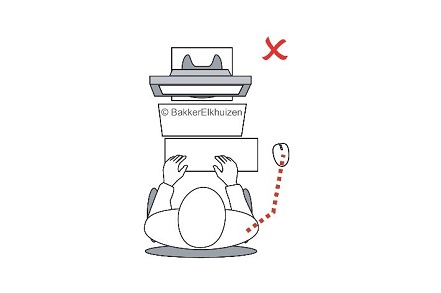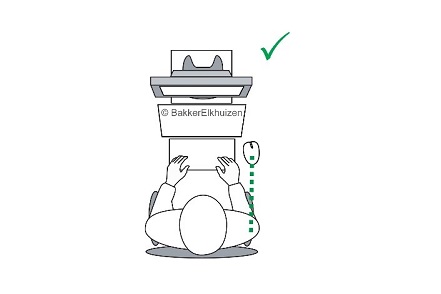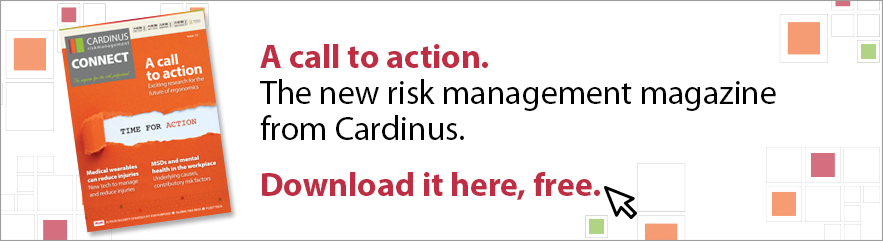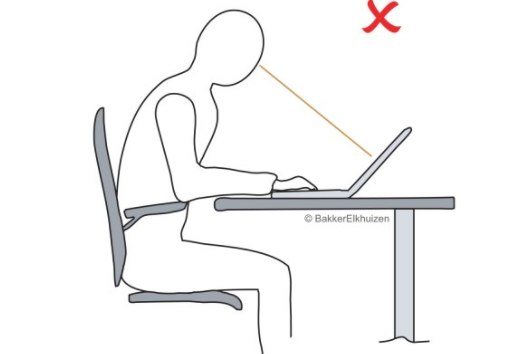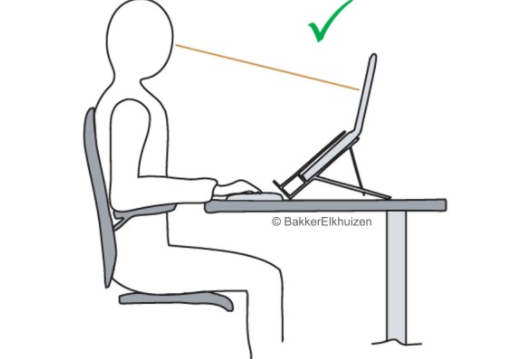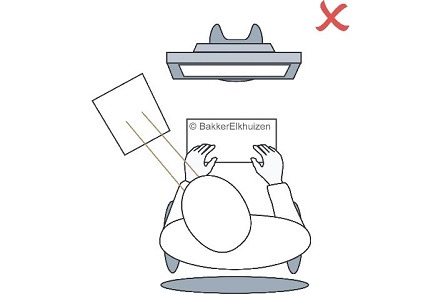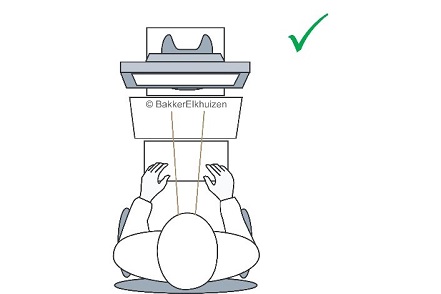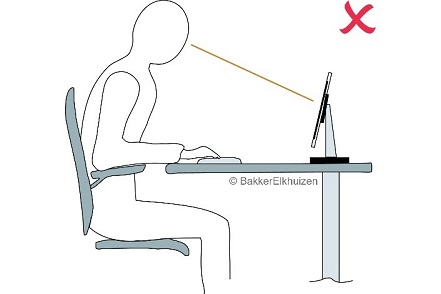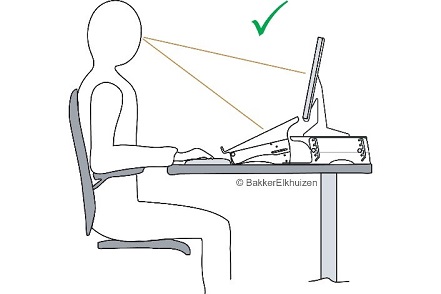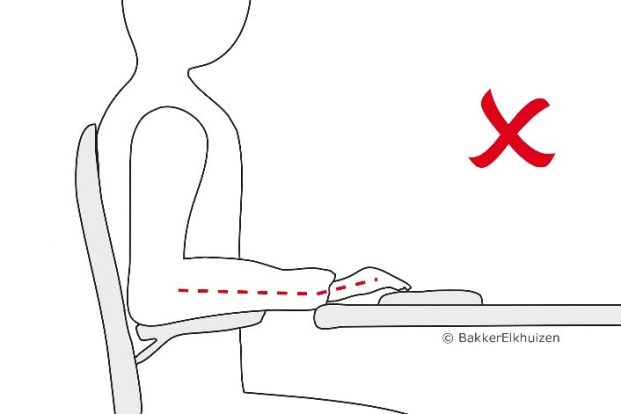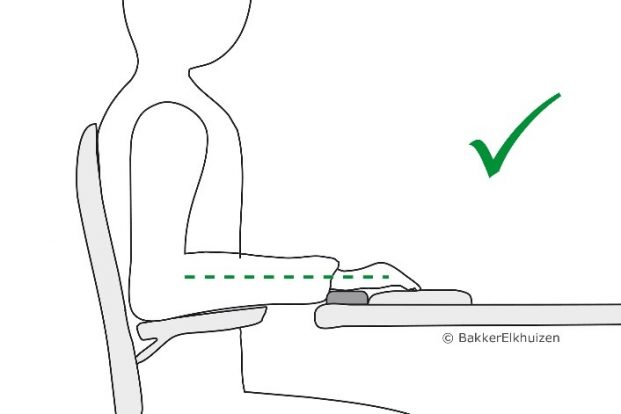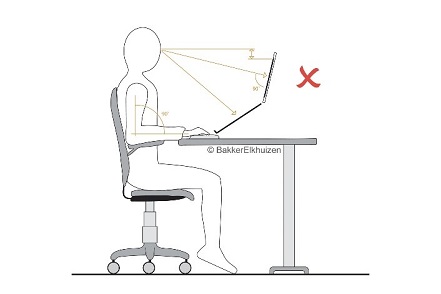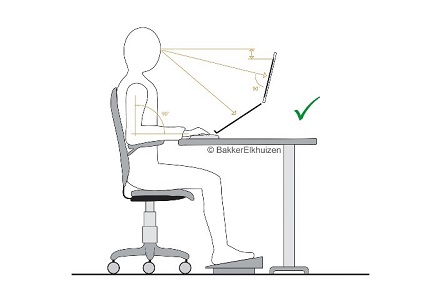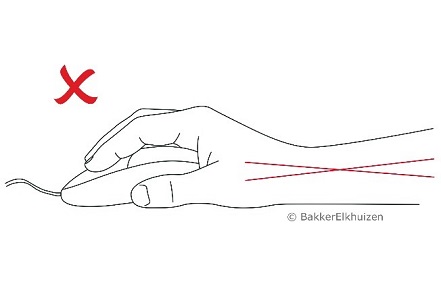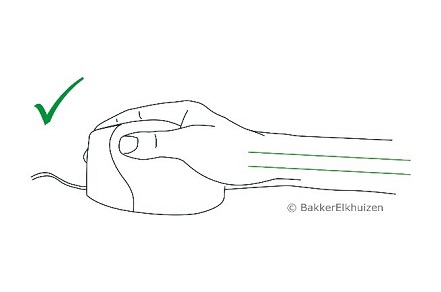Ryan Pavey of Office Athletes gives us his favoured tactical solutions in office ergonomics, as well as background on assessing risk in successful ergo programmes.
Having spent many years working for companies that produced office ergonomics training and risk assessment software, I am well aware of what large office-based organisations need to run a successful programme. It’s never just about the software or whatever other process you put in place to assess your desk- and not-so-desk-based, computer-using staff. In a way, the launch of the software is almost the last step of preparation for a successful ergo programme.
There are a few things to consider, including:
- Who’s going to follow up on the issues that come out of the assessment?
- Do you know how you’re going to roll out the software based on the resources you have?
- Are the questions you’re asking relevant, supporting both the individuals and business’s needs?
- You’re asking the questions, but do you have go-to solutions and have these been communicated to your team for a standardised approach?
Two steps to resolving risk with software
The first two questions can be dealt with as one. If you’re using a software solution you need to have these covered off pre-rollout. Software solutions get the job done, pure and simple. If you have 100 or 100,000 desk-based staff, a software solution will get the training and risk assessment completed for 70-90% of the people you roll out to in a few weeks.
This leads very quickly on to stage two; resolving all the issues that have been uncovered. If this is your first time running a proactive ergonomics programme expect a backlog of issues that have been sitting under the radar. Based on my experience you can roughly expect 2-3 issues per person. Of course, in most cases, these will be lower level risk, like someone not knowing the organisation’s eyesight policy or how they adjust their chair, but the issue still needs to be dealt with.
Thankfully with the leading solutions, the software itself can take care of this with built-in, pre-agreed advice that loads after the question, or following the completed risk assessment, allowing the employee to deal with their own minor and mid-level concerns efficiently and without the need for any intervention from your team.
What about the other issues though? The pain related symptoms or the issues that users just cannot fix? For even 1,000 staff there could 200-500 of these that need working through. This shouldn’t stop you from rolling out a proactive programme or using software, it’s the most efficient way of carrying out this task, just be aware of what might come and have the resources in place to deal with it.
Administering a manual programme
If you’re running a manual programme you’ll need a team of assessors in line with the size of your organisation just to manage the training and risk assessment element, let alone resolve the issues generated by the process.
Yes, you will be more in control of the flow of issues but if you have many employees it’s unlikely that you’ll ever be able to manage a proactive programme.
Despite the challenges, the reasons for ensuring employee comfort are plentiful. Everything from compliance with legislation, in regulated countries, to reduced injury and absenteeism/presenteeism, through to lowering workers’ compensation and healthcare insurance costs in countries like the US.
Ensuring your team are on the same page
Your team can be just you, a team of safety professionals if you’re lucky, outsourced consultants if your budget will allow or in-company volunteers that are part of your ergonomics programme within their other work responsibilities. Whatever resources you have access to it’s extremely useful if your staff all know the following pre-rollout so that programme runs smoothly:
- How your programme is going to roll out so that they can be in the right place at the right time
- Are there any issues pre-rollout they should be aware that the business expects to come up frequently and what are the fixes? Should that fix take place as a separate project to the ergonomic assessment rollout?
- Is there a standard procedure agreed for addressing all or at least some of the key issues so that everyone knows what to do and your employees get the same level of service throughout the organisation?
- For issues they can’t resolve do your assessors know the escalation procedure and is there a next level solution in place for them to escalate to?
Tactical solutions
There are a number of tactical solutions available that will help you answer some of the responses to standard risk assessment questions. The key here is proper diagnosis so that solutions should be fitted to the appropriate circumstances. It may also take some trial and error and a combination of resolutions to fix a problem, but this should give you somewhere to start.
Pitstop or rest break software
This software solution breaks up sedentary work by telling people who have been working continuously at their computer for a long period to take a break and change their activity. It works with the individual’s work behaviour and recognises when it needs to suggest a pit-stop, and when the employee is taking adequate natural breaks from their computer it stays quiet. Regular positive feedback from the software encourages long-term behaviour change.
This more than any other solution can have the greatest effect on employee health and performance. No matter how or where the employee is working and how good or bad their workstation set-up is, taking regular pit-stops allows for recovery from fatigue and discomfort, reducing the risk of injury and serious disease made worse by sedentary behaviour and repetitive movements in a locked posture. Finally, taking breaks is proven to increase productivity and creativity over the course of the day. You genuinely achieve more by taking more pit-stops.
Given these benefits, this kind of software can be the cornerstone of any proactive ergonomics programme. You can even educate employees further with ergonomic and wellness messages during breaks.
Issues resolved or helped:
- All and any kind of discomfort associated with or made worse by long periods of computer work
- Stress and fatigue
- Using a laptop in environments where sitting for a long period has a greater risk of causing issues, such as soft furniture or inadequate laptop and workstation set-ups
Compact ergonomic keyboards
Only 10% of the computer-based working population uses the numeric keypad. Removing this and making the keyboard smaller improves the ergonomic set-up of your workstation. It means you can bring your mouse closer to your body, which reduces reaching and can positively affect discomfort from the hand and wrist up the arm to your shoulders. These keyboards are more portable than their full-size equivalents, so they can be taken anywhere for use in achieving a good ergonomic set-up wherever you find yourself working.
Issues resolved of helped:
- Discomfort in the hands, wrists, arms, shoulders and even neck pain
- Compact, portable solution for remote workers
- Making the mouse easier to reach reducing fatigue caused by over-reaching
- It’s smaller size also keeps everything else within easier reach making the desk easier to arrange
- Overreaching often causes flexion in the wrist as they turn inwards to grip the mouse. Bringing the mouse in closer to the keyboard keeps the arm through the wrist to the hand in a more neutral position
Laptop stands
Many believe the laptop wasn’t invented for long periods of use and if it was the effect it has on posture wasn’t fully considered.
To begin with, laptops were too expensive to give everyone but as prices came down laptops have overtaken the desktop PC as the most used computer at work. This brings some unique challenges. The screen is too low and too close because the keyboard is integrated and needs to be reachable. The keyboard and mousepad bring your hands and wrists into the body encouraging flexion in the wrist. It also causes us to rest our wrists and hands on the hard laptop service. The mousepad leads to intensive repetitive work being carried out with some of the smallest muscles and tendons in the body, putting fingers under enormous strain over a long period.
Laptop stands help the user position the screen at the correct height and distance for comfortable working. Ideally, a laptop stand should have a range of height adjustability that covers the 5th through 95th percentile. It should fold flat and be light enough to make it easy to carry around and get a good ergonomic set-up whatever location the employee works.
Issues resolved or helped:
- Discomfort in the neck, shoulders or upper back
- Achieving a good posture with a laptop
- Remote working or in multiple locations
- Raising the laptop screen to the correct height to ensure the user can sit in a better posture
Document holders
If part of your organisation relies heavily on working with documents, a document holder is vital to ensure comfortable, efficient working. With a document off to one side and a screen in front, the employee ends up regularly holding their neck in a twisted position while they read.
This can cause stiffness and pain in the neck, shoulders and upper back when this type of work is sustained over a long period neck movements are also an inefficient way of working, particularly as the user becomes more fatigued as the day goes on.
A good document holder should bring the monitor, document and screen into a straight line making the task more comfortable and efficient. The employee no longer needs to hold their neck in an awkward position for long periods while referencing documentation, so the risk of pain and injury is vastly reduced.
It should also have a range of height and tilt adjustments to achieve the perfect set-up for every individual.
Issues resolved or helped:
- Discomfort in the neck, shoulders or upper back
- Achieving a good posture when working with documents
- Comfortably reaching the equipment and papers used regularly
Monitor arms and risers
The ideal position for a monitor is for the top of the screen to be in-line with the user’s eyes. This helps the individual keep their head in a neutral position and prevents the weight of their head being held forward, putting their neck and back under strain.
A monitor arm gives maximum flexibility when it comes to positioning and keeps the screen off the desk surface freeing space for the employee’s remaining equipment and papers. Monitor arms can also be brought to hold multiple screens for those that need them.
If a monitor arm isn’t available, a riser brings the screen up to the correct height for those that need it to go beyond the normal extent of adjustability.
Issues resolved or helped:
- Discomfort in the neck, shoulders or upper back
- The top of my screen is below my eye level and I look down to it
- Achieving a good posture with a monitor
- Having enough space to comfortably arrange and store the equipment and items used regularly
Wrist rests for compact keyboards
Similar to armrests on a chair, the use of wrist rests with keyboards and mice has been greatly misunderstood over the years. Initially, everyone wanted one but as time went on and cases of pain and injury in the wrists, hands and even fingers remained the same they slowly left the desktop, seemingly to never return. The problem was understanding. Users were resting their wrists and hands on the wrist rest for long periods while typing. This encouraged an upward bend in the wrist, which is an awkward position and causes stiffness and pain over time. Additionally, because the hands and wrists were in a fix position it encouraged over-reaching and stretching of the fingers and hands to get to the back rows of keys.
When used correctly as a guide to avoid users resting their wrists on the cold, hard desk surface or sharp edge of the desk, they can help keep a straight line through the wrist and hands, which is healthy. They also ensure that a gap between the front of the desk and the keyboard is maintained giving individuals a soft, comfortable space to rest between periods of typing.
Issues resolved or helped:
- Discomfort in the hands, wrists, forearms or elbows
- Wrists coming into contact with hard or sharp edges while using a computer
Footrests
Getting the correct desk and chair height for a good ergonomic set-up is tough and it can often feel like these two bits of furniture are working against one another. Thankfully 99% of the time the chair is adjustable so finding an employee’s ideal position is possible. If you’re not able to offer your employees height adjustable desks, then the adjustment in the chair and a footrest is going to be invaluable.
Whatever happens, your employee needs to be able to sit with their feet flat on the floor or supported. This needs to happen in conjunction with the correct desk height and other seat adjustments. Although the rigid law of getting the major angles in the body in the 90 / 90 / 90 (bend at knees, waist and elbows) position has calmed in recent years, it’s still the best starting point for your ergonomic set-up with movement in and around these fundamentals.
My advice with a fixed height desk is to build the ergo set-up around this point so that the forearms are in the right position to use the keyboard and mouse comfortably. Now, where does that leave your seat height? If someone is too short and their feet don’t sit flat on the ground at the correct height for the desk this is the time for a footrest. This should fix that problem and enable the user to sit comfortably with their back against the seat backrest. Without the footrest and with the chair high, this encourages the user to sit with their weight forward in the chair putting pressure on their lower back and pressing the back of their legs into the chair.
Issues resolved or helped:
- Feet not flat on the floor or supported
- Lower back and leg pain
- Circulatory issues in the leg
- Discomfort in the hands, wrists, forearms or elbows
- Wrists coming into contact with hard or sharp edges whilst using a computer
Ergonomic mouse and shortcut software
If someone is using a mouse intensively as part of their job they may find that they start to feel stiffness or pain in the fingers, hands, wrists, arms and even their shoulders. There can be multiple reasons for this, but if their ergonomic set-up is correct and they aren’t putting undue pressure on that part of their bodies from another source it might be recommendable to try an ergonomic mouse. These come in many shapes and sizes so it might be that some trial and error is involved in pairing the right mouse with each individual.
I would urge you to consider a vertical mouse that takes hand position to a handshake or pencil holding position for precision work. Either way, the palm position using these types of mouse moves to the side facing in rather than on the bottom facing down towards the desk surface. This small change in position discourages side-to-side flexion in the wrist movement that causes so many problems for mouse users.
However, there is another way to reduce mouse use. Shortcut software watches for mouse tasks you carry out most frequently and then teaches you the alternative keyboard shortcuts relevant to these tasks. Individualised coaching can help reduce mouse use by 50% within a month, which can have a huge effect on reducing discomfort. Additionally, once learned, keyboard shortcuts are on average 30% faster than using the mouse so there is an efficiency gain too.
Issues resolved or helped:
- Discomfort in hands, wrists, forearms or elbows
While there are many issues and solutions that I haven’t covered in this section I hope this gives you some take-home advice for some of the commonly occurring and troublesome risk assessment concerns that come out of an office ergonomics programme.
Additionally, I hope the elements in the first part of this guide serve as pointers to help you plan for and run an effective ergonomic programme within your office environment.
Want to improve health and productivity in your office while reducing your administration time? Check out our award-winning DSE solution Healthy Working.